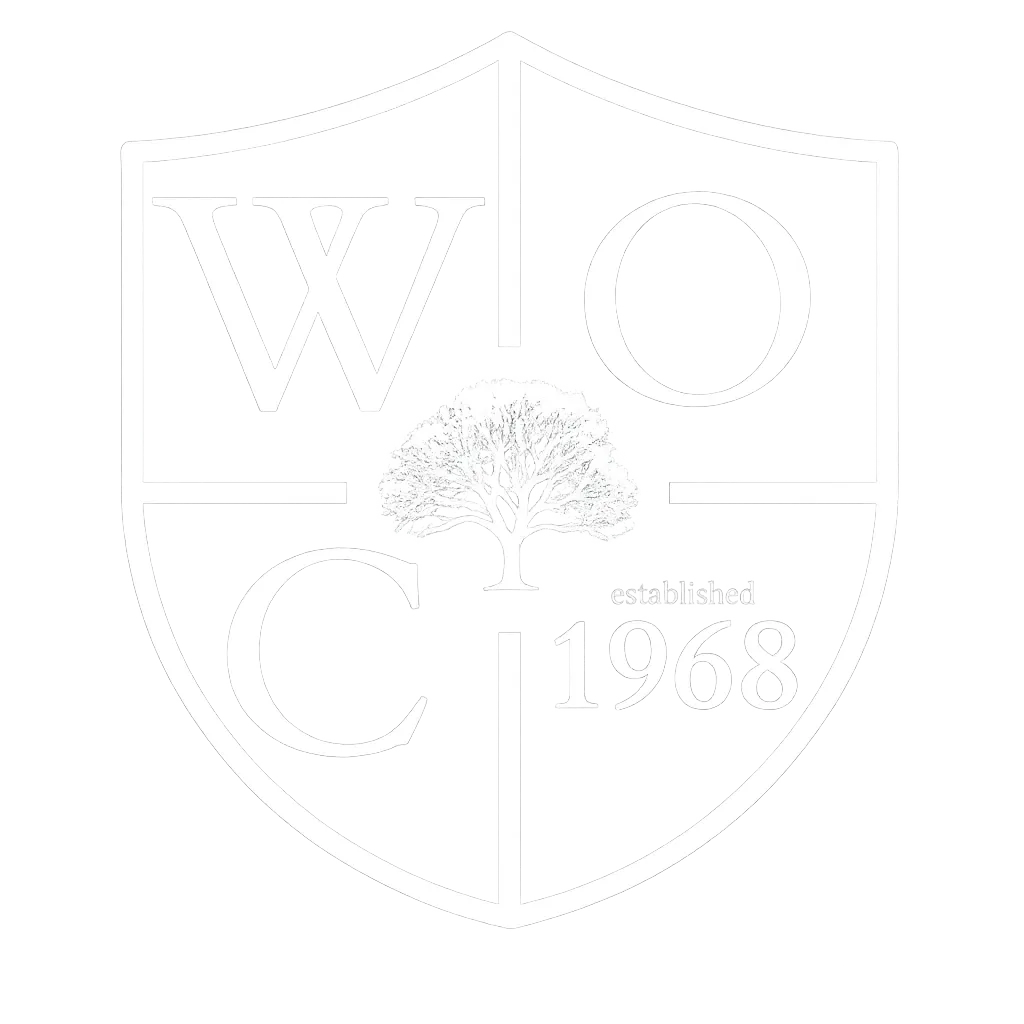Use the HOA request form (members with paid dues only):
Brivo Gate Instructions
Step 1 — Request Access
Step 2 — Watch for Your Brivo Email
You’ll get an email from Brivo with your Mobile Pass. Open this on your smartphone.
Step 3 — Install “Brivo Mobile Pass”
From the email, tap the link to download and install the Brivo Mobile Pass app from your app store.
Step 4 — Enable Bluetooth
Allow Bluetooth so your phone can connect to the pool/tennis gate readers.
Step 5 — Add Pass to Your Account
Return to the Brivo email and tap “Add Pass to Account”. Confirm the pass is added in the app.
Step 6 — Agree to Terms
Read and accept Brivo’s End User License Agreement and Privacy Statement.
Step 7 — Use at the Gate
- Ensure Bluetooth is ON
- Hold phone near the Brivo lock/reader
- In the app, tap “Pool Gate” or “Tennis Court” to unlock
Need Help?
Email: [email protected]